SNR routers have many remote control and diagnostic mechanisms, one of which is the TR-069 The TR-069 protocol, known as the "CWMP" (CPE WAN Management Protocol), was created in 2004 by the non-profit organization Broadband forum (BBF) due to the growing number of CPEs that required unification, standardization of service, configuration and monitoring on the network from telecom operators. The protocol defines the principles of interaction between client devices and the autoconfiguration server (ACS). - Initial installation and configuration of equipment;
- Monitoring of devices for problems;
- Configuring Wi-Fi CPE;
- Installing and updating software on CPE;
- etc..
One of our recommended remote management solutions is GenieACS, which is released under an open source license and is not proprietary.
When writing this documentation, we used it. You can find out more about GenieACS at the link: https://genieacs.com When using GenieACS, the Devices section displays CPUs that have been authorized to ACS.
Clicking on the CPU from the list will give access to detailed information about the CPE itself and its parameters. 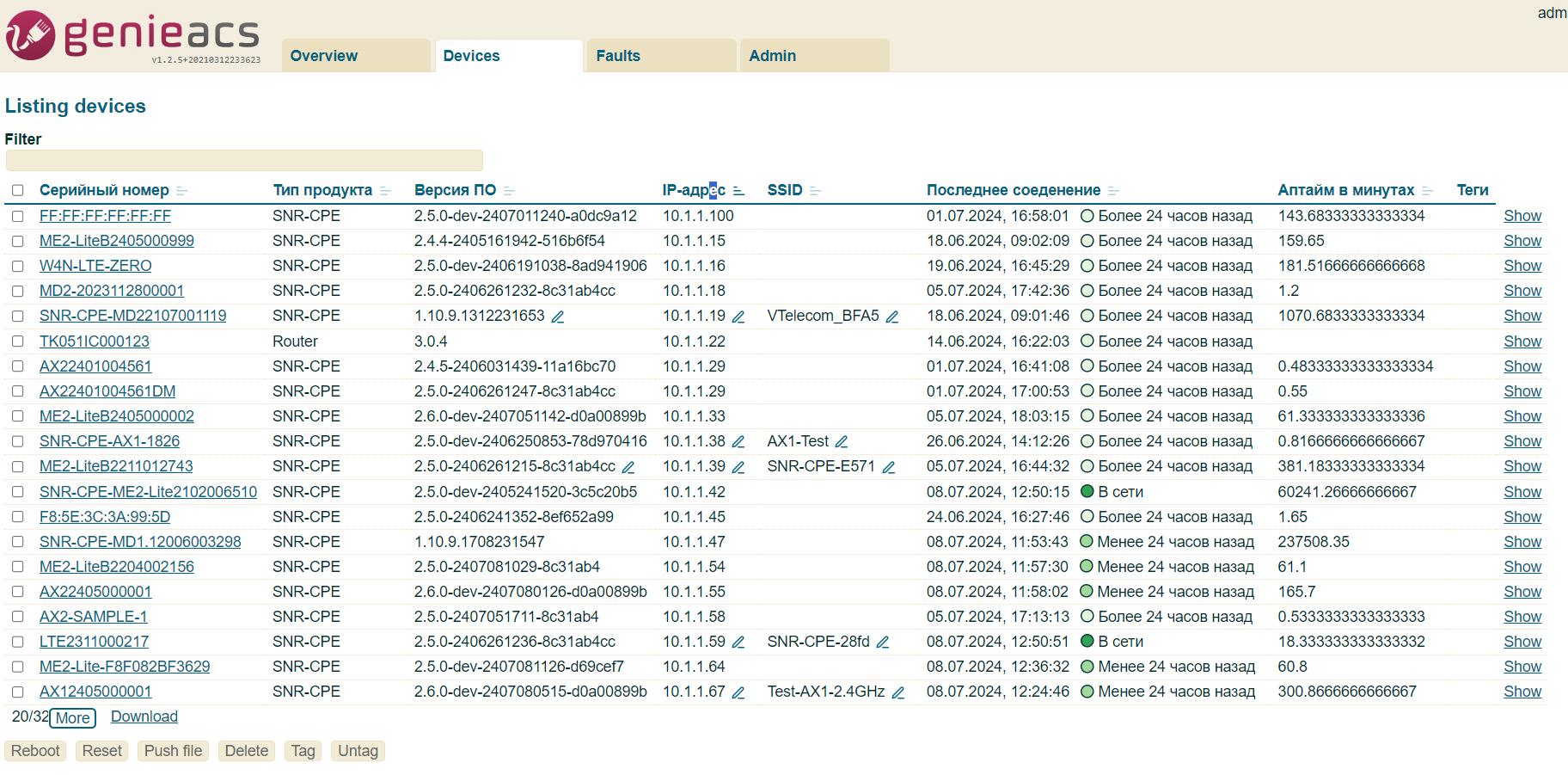
Next, using the example of GenieACS, let's look at the frequently used CWMP functionality. |